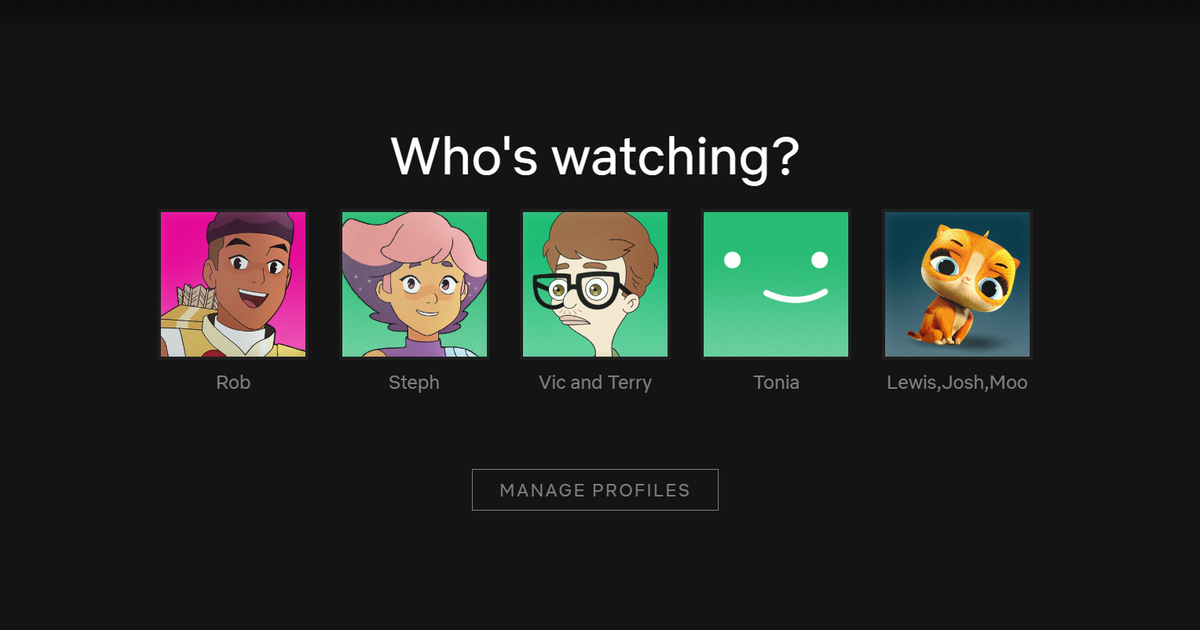If the wittily monikered error code NW-2-5 is stopping you from watching the latest Bo Burnham Netflix special, then that is, as the kids say, going to cause some Big Feelings.
Luckily, being the incredibly helpful, terribly good-looking people that we are over here at StealthOptional, we are happy to provide assistance. You'll be back watching the myriad content on Netflix in no time.
Here's our explainer of what error code NW-2-5 actually is, and what you need to do, in order to fix it.
What Is Netflix Error Code NW-2-5?
NW-2-5 is usually caused by a network connectivity issue. This means that your Netflix app is unable to communicate with the Netflix servers, preventing you from using it. It is, unfortunately, a fairly common problem, and can be caused by a few different things. You'll usually get the following message:
Netflix has encountered an error. Retrying in X seconds.
Code: NW-2-5
The error can occur on any device that can stream Netflix. It typically means there is an issue with either the device you are using, your internet connection, or your home network. But what exactly can you do about it?
How To Fix Netflix Error Code NW-2-5
There are a few steps that are pretty much universal, no matter what device you are trying to use to watch Netflix. These tips also apply to other Netflix error codes such as NSES-500, UI-800-3 and M7121-1331.
So, here are our tips to fix the Netflix error code NW-2-5:
- Make sure your network allows streaming - if you are trying to use a public WiFi network, you may be blocked from streaming, for example.
- Make sure you are connected to the internet - try using a different app, or a different device, to make sure you are online.
- Restart your device
- If this doesn't work, try restarting your home network. Unplug your router and wait for about 30 seconds before restarting it.
- Consider connecting your device directly to your modem
- If possible, move your router and your device closer to each other to improve the signal strength. Also, remove other wireless devices in the area as they may cause interferences.
- Using a web browser, go to fast.com to test your internet speed and connection directly to Netflix. If your speed isn't up to snuff, you may need to contact your ISP.
If you have a console, there is one extra step, which involves verifying your DNS settings. Netflix has a device-specific guide to this here.
If, after completing all these steps, you are still having no success? You can try contacting your Internet service provider to see if there are any issues with how your router is set up. You can also try contacting Netflix customer support for additional help.