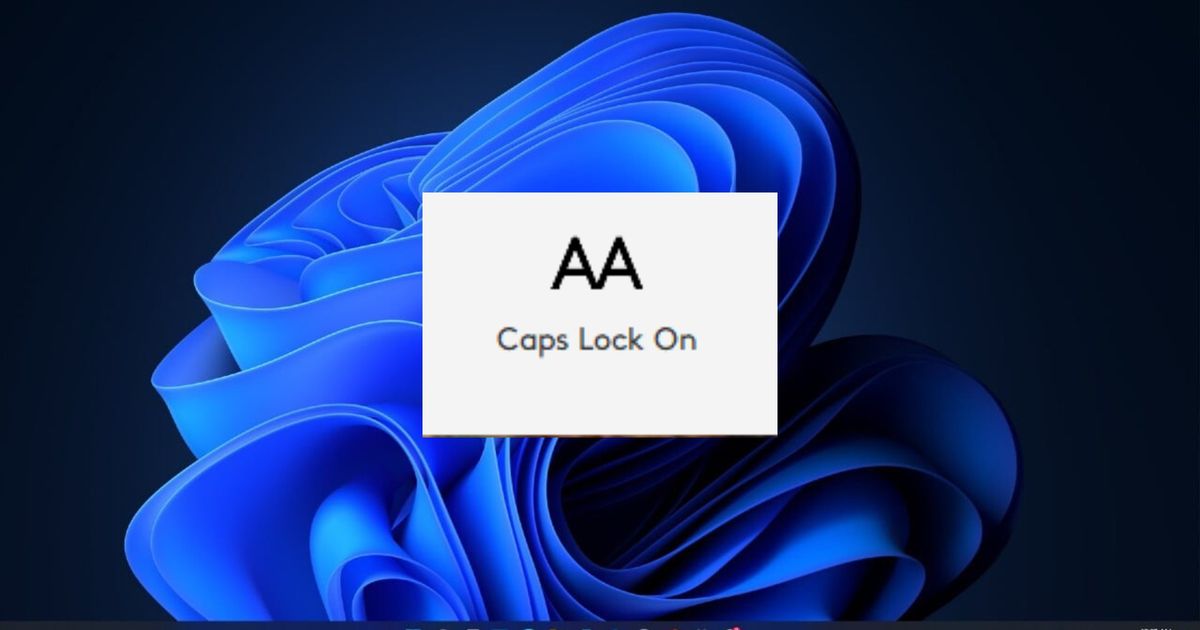If you're reading this, you likely find the on-screen Caps Lock indicator in Windows 11 annoying and are searching for ways to turn it off. Fortunately, there are effective methods to do just that.
The indicator is intended for the benefit of users, alerting them when the Caps Lock is turned on or off; however, many find it annoying due to its large size and intrusive nature, as it can overlay games and other software.
In this guide, we'll provide you with instructions to turn off the on-screen Caps Lock indicator in Windows 11, covering various systems including Dell and Acer. But, before that, make sure you disable copilot in Windows 11 first.
How to Turn off On-Screen Caps Lock Indicator in Windows 11
You are seeing the on-screen Caps Lock indicator likely because you've installed Logi Options+, which is used to customise your Logitech mouse or keyboard. If that's the case, here’s how to turn off the on-screen Caps Lock indicator in Windows 11:
- Launch the Logi Options+ application on your computer.
- Go to the settings menu located in the top right corner of the interface.
- Scroll to the bottom to find and disable the on-screen Caps Lock notification.
This solution was discovered by a Reddit user named Ramjow and has been confirmed by several users to effectively disable the on-screen Caps Lock notification. It is likely to work for you as well.
If you don't have Logi Options+ installed on your system, the notification is likely from an OEM utility provided by your computer's manufacturer. Below are the steps to disable the on-screen Caps Lock indicator on Dell and Acer systems.
How to Disable On-Screen Caps Lock Indicator on Dell
To turn off the on-screen Caps Lock indicator in Windows 11 on a Dell laptop, follow these steps:
- Open "Computer Management", and select "Services".
- Locate and click on the "Dell Peripheral Manager" service.
- Choose the option to stop the service, which will immediately disable the notifications.
As a bonus tip, we recommend you set the service to start manually instead of automatically to prevent future automatic activations. (Credit: Gary Manis)
How to Disable On-Screen Caps Lock Indicator on Acer
To turn off the on-screen Caps Lock indicator in Windows 11 on an Acer laptop, follow these steps:
- Press
Windows + R, typemsconfigin the text field, and pressEnter. - Go to the
Servicestab, sort the list byManufacturerto bring "Acer Incorporated" to the top, find "Quick Access Service", and uncheck it to disable. - Save your changes and restart your computer to apply the settings.
Be aware that this will completely disable Acer's Quick Access Service, causing you to lose access to other features provided by the service. (Credit: Random1SD)
With that, we are wrapping up our guide on how to turn off the on-screen Caps Lock indicator in Windows 11. We hope you found our article helpful. Before heading off, make sure you check out how to disable Windows 11 start menu ads.
Explore new topics and discover content that's right for you!