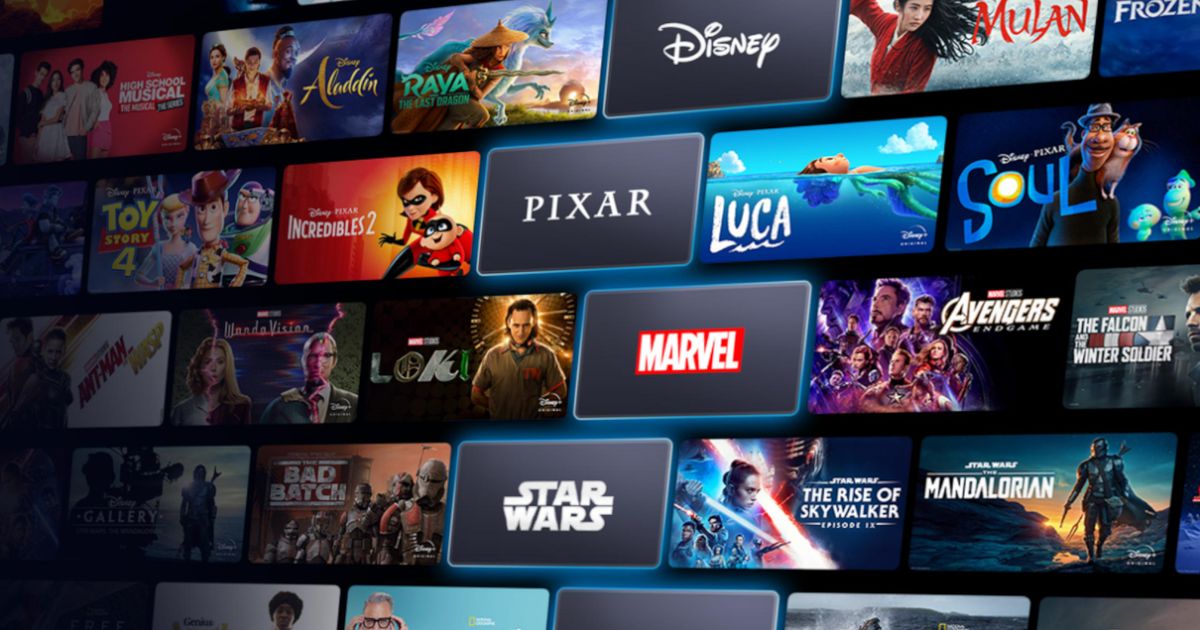Has Disney Plus Error Code 42 prevented you from watching the grand finale of your new favourite show? Our comprehensive guide on how to fix the issue can be found below.
Disney+ is the ultimate destination for all things Disney, Marvel, Star Wars, and more. But nothing ruins the magic like getting stuck with error code 1028 or error code 42.
So today, we'll take you through a step-by-step process on how to troubleshoot and fix the Disney error code 42.
How To Fix Disney Plus Error Code 42
Disney Plus has rightly earned its place among the streaming giants, with a vast range of entertainment choices for viewers. So when Error Code 42 gets in the way of your evening's entertainment, it can be more than a little frustrating.
When Disney Plus Error Code 42 arises, it is normally accompanied by the following message:
We're sorry; we're having trouble connecting you to the service. Please check to see that you are still connected to the Internet and try again (Error Code 42).
It is an error that isn't exclusive to a particular device, so no matter how you are streaming your content, you might be affected by this. The good news then is that it means many of the solutions available will apply, no matter whether you are on a Smart TV, a Fire Stick, or a games console.
Before we dive into the fixes for you to try, there is one more thing to be aware of with Error 42. Sometimes it will be a very occasional glitch, so if the error comes up, it's worth retrying whatever you were attempting to open, just in case. But in the event that this doesn't work, here's what to do next.
- Read More: How to fix Disney Plus crashing on PS5
Reset, Restart
Restart the device you are using to stream Disney Plus. This is applicable no matter what you are using. Turning off your device will clear out any temporary data that could be preventing the app from running properly. It's the classic turn-something-off-and-back-on-again.
In addition to resetting your device, you can also consider resetting your router, just in case the issue is related to your internet connection, rather than your streaming device. Generally, it is recommended to leave the hardware off for a minimum of thirty seconds to a minute, before switching it back on. Once it is back up and running, try Disney Plus again.
Check the Router
As well as restarting the router, there are a couple of other router-related checks to run. Updating your router's firmware is a good tip, as it makes sure it is fully up to date. This will also help to ensure you are getting the optimum performance from the hardware.
It's also worth checking to see if your ISP is having any problems in terms of supplying the internet. If so, then you know there's a very limited amount you can do until that issue has been resolved. You can also check this by testing an alternative internet connection (for example a cellular hotspot).
- Read More: How to screenshot Disney Plus
Anything else worth trying?
In no particular order, there are a few more checks to run through to help resolve error 42:
- Sign out of Disney Plus and sign back in again.
- If you're using a web browser, try clearing the cache in order to remove any temporary files that may have become corrupted.
- Make sure the app is fully up to date.
- If you know your internet connection is working, then you can think about uninstalling and reinstalling Disney Plus.
What Is Disney Plus Error 42?
There are a few different responses that Error 42 can occur. Most typically it boils down to one of the following:
- A fault with your internet connection.
- An issue with the app or the device you are trying to stream on.
- It could also be an issue with the Disney Plus servers, especially if you are trying to view during peak time.
The solutions outlined above will usually be sufficient to fix the first two of these issues. But if it's an issue with the Disney servers, then it is just a case of waiting until it gets fixed.
Explore new topics and discover content that's right for you!