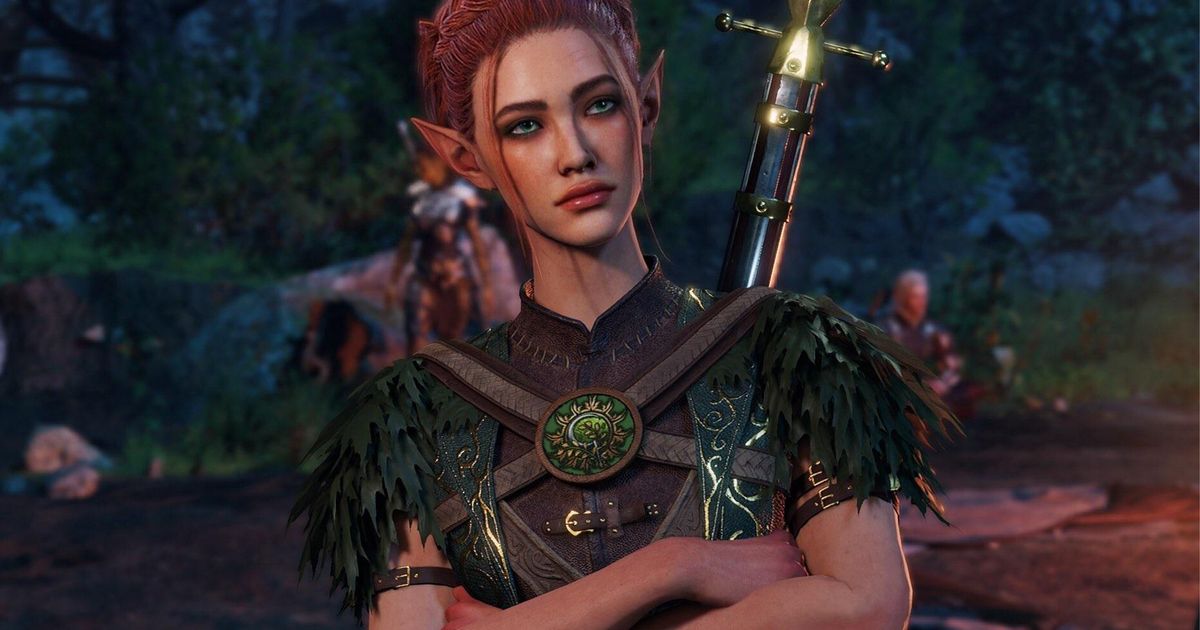The Larian RPG Baldur's Gate 3 not only offers gamers an enjoyable Dungeons & Dragons experience, but also allows great customization. It shows how Larian spent time improving the interface and how it works. But, sometimes we really want to know how to edit hotbar in Baldur’s Gate 3 and adapt it specifically to our needs.
This might seem easy, but Baldur’s Gate 3 offers endless possibilities. For example, it allows you to change difficulty on the fly while playing, along with breaking cracked walls to enter some areas.
But what if you want to take all your spells with you? Let’s take a look at how to edit hotbar in Baldur’s Gate 3 and customize it for our character and party.
How to edit the hotbar in Baldur’s Gate 3
Editing the hotbar in Baldur’s Gate 3 is all about dragging and dropping spells or items in the custom hotbar. That is one important thing to remember, that you cannot modify the other hotbars, otherwise you will end up just being frustrated.
Here is how you switch to your custom hotbar:
- Press the key to switch to the custom hotbar or click on the button
- The default key is “J”, but you might have changed it
- Your custom hotbar will now be opened
- Just drag and drop what you need, weapons or spells, in there.
As mentioned, you will need to use the custom one, as the other hotbars are fixed. But what if you want to stop dragging things on and off, sometimes by accident? Let’s look at how to better customize the hotbar to your needs.
How to lock the hotbar in Baldur’s Gate 3
It happens to everyone, you might be trying to use a spell or weapon and you end up dragging it off the hotbar. To prevent this from happening, you want to use the little padlock on the top right of the hotbar, so you can be sure that it will stay locked.
This prevents items from dropping in or being removed from the particular hotbar you locked. Naturally, just press the padlock again if you want to modify it. Also, keep in mind that any spells or actions that seem to disappear cause you’ve dragged them off the screen, can still be recovered.
They can be find in one of the different spellbooks or even under “Common Actions”, where you’ll find such common actions as hide or jump. Don’t worry, you have not lost them for good.
That is all you need to know about the Baldur’s Gate 3 hotbar. If you are hot for more interesting information on the game, definitely check out our guide on how to take screenshots.