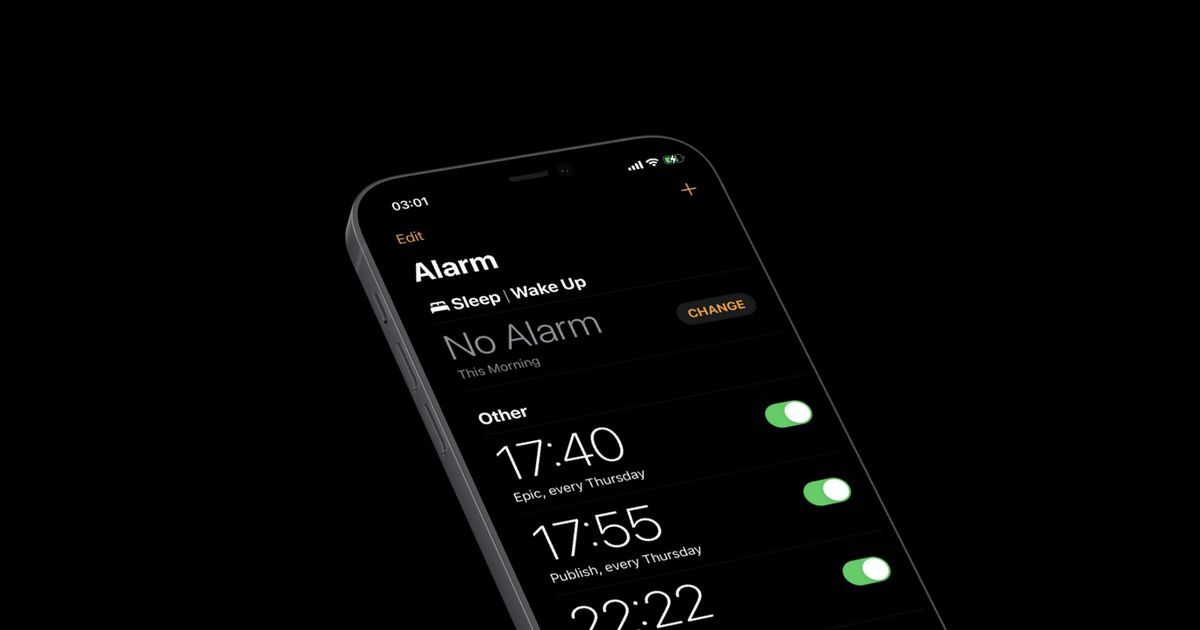If you've ever wished for a few more minutes of sleep or desired a snooze interval that better fits your morning routine, knowing how to change the snooze time on your iPhone can significantly enhance your morning experience.
While the iPhone is widely regarded as the best smartphone on the market, it surprisingly lacks certain fundamental features. One notable example is the iPhone's alarm clock, which appears to have a non-adjustable 9-minute snooze duration.
Table of Contents
Fortunately, a few methods are available that allow you to change the snooze time on your iPhone, and we will discuss them in the following sections. But, before that, you might be interested in knowing how to schedule text messages on an iPhone.
How to change snooze time on iPhone
The snooze time on the iPhone's default Clock app cannot be changed. However, you can achieve a customised snooze interval by setting multiple alarms, spaced according to your preferred snooze length.
For instance, if you prefer a 15-minute snooze interval, you could set one alarm for 7:00, followed by another at 7:15, and a third at 7:30. Here are the detailed steps to change the snooze time on iPhone using the said method:
- Set an alarm for your initial wake-up time.
- Ensure the snooze option for this alarm is turned off (crucial step).
- Create additional alarms, setting them for your desired snooze interval, with the snooze feature also turned off.
This approach ensures your alarm sounds at regular intervals matching your preferred snooze duration. This method offers a personalized alternative to the fixed snooze time provided by the iPhone's Clock app.
An alternate method
An alternative way to change the snooze time on an iPhone is through third-party apps such as Alarmy. These apps provide customisable snooze options, enabling you to adjust the snooze duration according to your preferences.
If you prefer to avoid the inconvenience of setting multiple alarms, this method is for you. Alternatively, if you're hesitant to download unnecessary third-party apps, you can follow the technique outlined in the previous section.
FAQs
Can you change the 9-minute snooze time on iPhone?
The default Clock app on the iPhone doesn't allow you to change the 9-minute snooze interval. Nevertheless, by using third-party applications, you gain the flexibility to customize the snooze duration to your preference.
Why the snooze time is set to 9 minutes on iPhone?
The 9-minute snooze duration on the iPhone is a nod to mechanical clock traditions. Mechanical clock gears were set in a way that made it difficult to set a snooze for exactly 10 minutes. So, manufacturers opted for the 9-minute interval as a compromise.