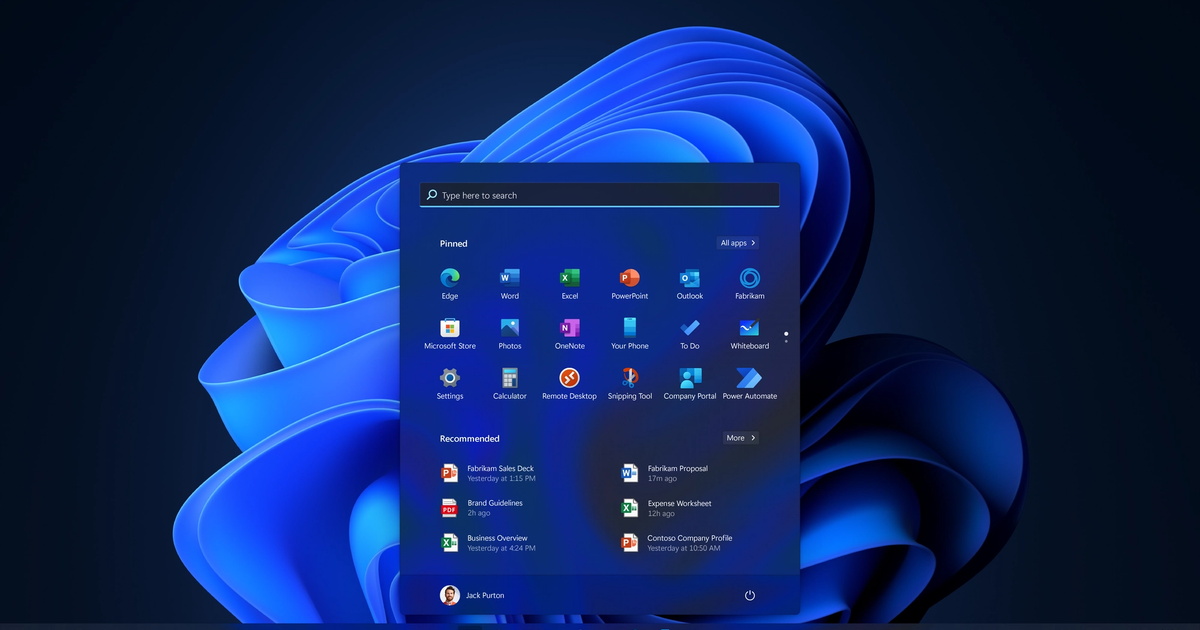Despite Windows 11 having only just been made available to download and install, Windows 11 Error Code 0x8007007f has already been making its presence felt for users. If you've been trying to update your PC to Windows 11, it's possible that you have also been effected by this problem.
In an effort to make life as easy for you as possible, we've put together some tips to help you get things fixed, and hopefully start experiencing Windows 11 for yourself. Here's what we know about how to fix Windows 11 error code 0x8007007f during update.
How To Fix Error 0x8007007f During Update
At the moment, the best advice for resolving Windows 11 Error Code 0x8007007f is as follows:
- Relaunch the Installation Assistant with administrator privileges. Also switch on User Account Control (UAC).
- Make sure you have all the latest drivers installed.
- Also check that you have sufficient space on your hard drive, to complete the installation.
- Reboot your device, and try again.
- Download Windows 11 ISO, then run the setup.exe file.
If none of these steps work, then get in touch with Microsoft support for additional advice.
Read More: Windows 11 Gaming Performance and Features: Is Windows 11 good for gaming?
What is Windows 11 Error Code 0x8007007f?
Windows 11 Error Code 0x8007007f has typically been appearing when users have tried to update their machine to Windows 11 using the Installation Assistant. Originally, Windows 11 was supposed to become available to Windows 10 users on a phased rollout. This was scheduled to take until the middle of next year to complete.
But on launch day, it turns out that you didn't need to wait your turn. You could simply use the Installation Assistant, and enjoy day 1 access to Windows 11. In theory, anyway. In reality, many users have found that roughly 70% of the way through the installation, it crashes, and presents the following message:
Something went wrong.
Select Try again, and if that doesn't work, contact Microsoft support for help. Error Code 0x8007007f
There isn't much guidance here as to why exactly the error happens, or what Microsoft might recommend in terms of a remedy. But if you try the solutions we suggested above, you've got the best possible chance of completing that installation, and enjoying the best of Windows 11.
Read More: Windows 11 Installation Error: How To Fix Windows 11 Update Not Working
Explore new topics and discover content that's right for you!