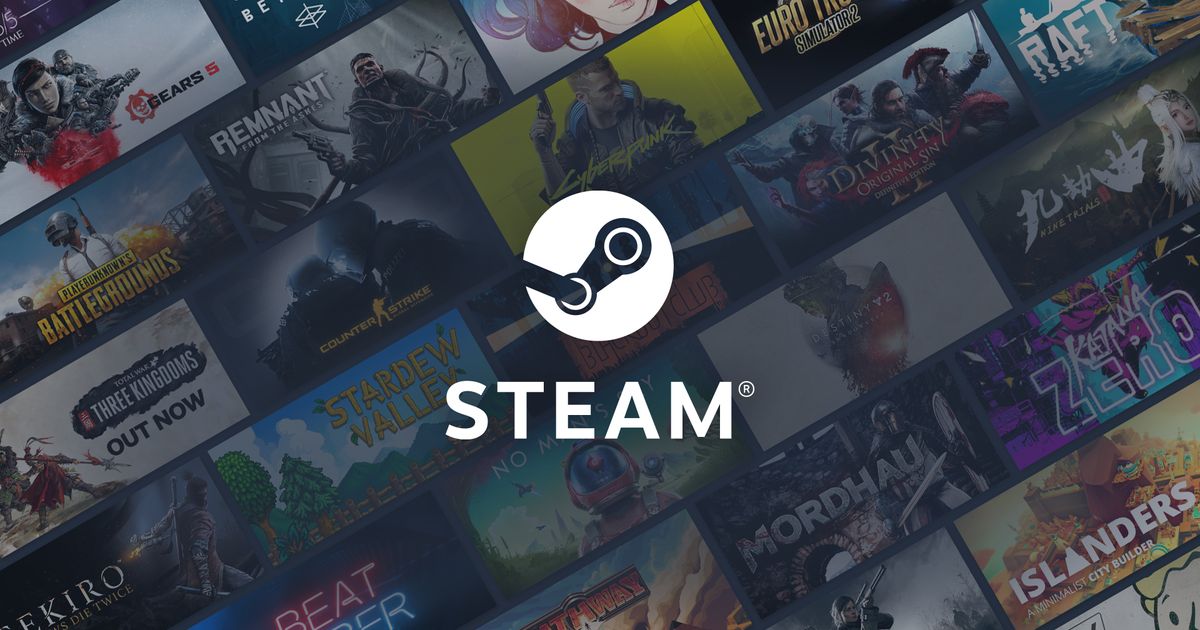A fatal error on Steam sounds pretty terminal. If this is something that has been blighting your game-playing attempts in recent times, then this is the article for you. While Steam is a hugely successful, hugely popular game platform, it still suffers from the occasional technical problem. "Fatal error failed to connect with local steam client process" is one such example, and that's what we'll be focusing on today. So without further ado, sit back, relax, and enjoy learning about a fatal error, and how to fix it.
What is Steam Fatal Error?
We'll avoid rewriting the full error, simply to make sure this article doesn't exceed its word count. But this particular fatal error seems to be particularly common for players of Counter Strike: Global Offensive. Given that this is by far the most popular game on Steam at the moment, and it potentially effects a significant number of players. The error itself prevents people from launching their game, which can cause immense amounts of frustration.
There are a number of potential causes for this issue, and it does not appear that there is a specific solution that definitively fixes it. Corrupted game files are certainly a prime suspect. The good news though, is that there are a few different solutions that have all worked. So we'll run through them, and hopefully at least one of them will allow you to get back into your game.
Read More: Steam vs GOG 2021: Which is better?
Restart and Reboot
Closing down Steam and restarting your computer is a tried and trusted method of fixing a panoply of issues. The fatal error is no exception to that rule. Sometimes there may be a background process running that interferes with the game client, or you may even have multiple clients open at once, which can also cause problems. So shutting everything down provides the opportunity for everything to be reset.
Verify Game Files
Steam has a handy tool that will automatically search for corrupted game files and replace them with shiny new ones. So this is well worth trying, as a simple way to resolve things. Be aware that if your game launcher automatically updates a game, this can replace your game with a base version, and you may need to re-download updates. But with that in mind, here's what you do:
- Open your Steam client
- Right-click on the offending game and select Properties
- Go to Local Files
- Click Verify Integrity of Game Files
Admin status can fix Steam Fatal Error
Somewhat bizarrely, there are conflicting reports on whether running Steam as an administrator fixes it or not. Some people have said that this resolves their issue, while others have reported that deselecting administrator has resolved the issue. Our advice? Try doing the opposite of whatever your administrator settings were when the error occurred.
Check for updates
Another fairly obvious solution, but make sure that your Steam client is fully up to date, as having an older version of Steam can sometimes be behind this fatal error. You can also consider signing up for a Steam Beta account. Beta accounts get updates sent through before they are rolled out to everyone else, so you may get a patch sent through faster than other people. To do this:
- With Steam running, click on Steam in the upper left, then choose the Settings menu.
- On the Account tab under Beta Participation click the Change... button.
- Select the Steam Beta Update from the drop down list and click OK.
- You will be prompted to restart Steam, please select the Restart Steam button.
If all else fails
If none of the above seems to have made a difference, then it may be time to reluctantly consider reinstalling Steam altogether. While this may be a bit of a pain, for some players it seems to have been the only remedy that has finally resolved the situation. So try everything else first, and hopefully you won't need to consider this option.
Read More: Does Steam accept Bitcoin: 2021 update