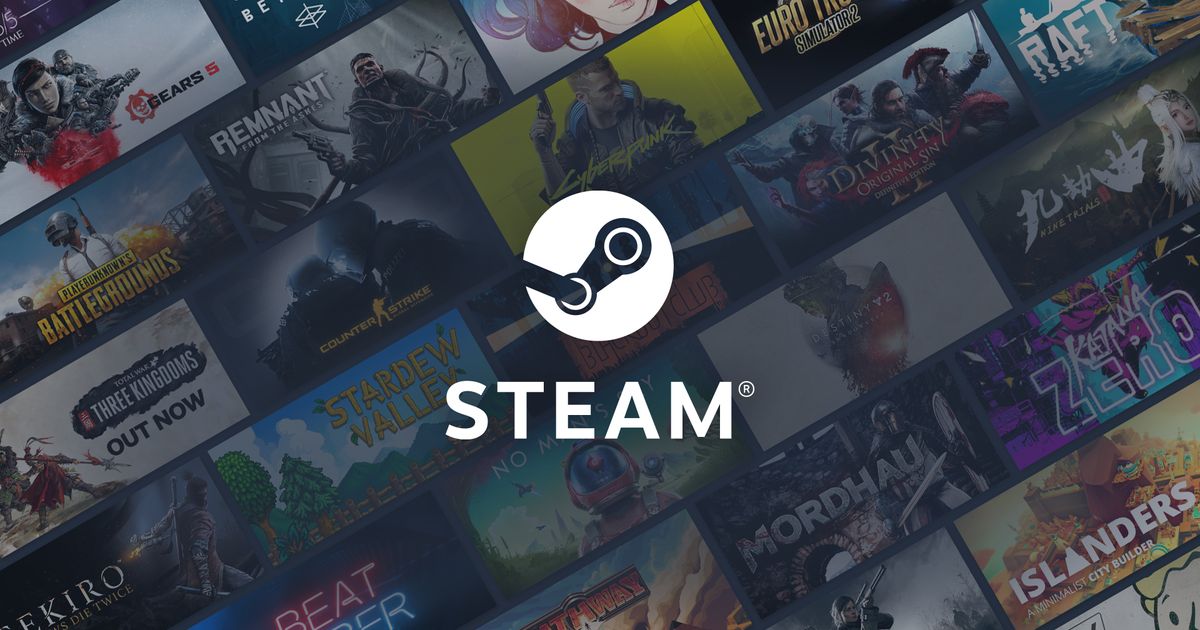You may be wondering, "why would I need to enable two-factor authentication on Steam?". It's a reasonable question, well put. But imagine for a moment that you go to log in to Steam, and find yourself unable to access your account or any of your games, and all the money you've spent on content is now, essentially, gone. That's the scenario we want to avoid. So read this article, enable 2FA, and sleep soundly at night.
How To Enable Two-Factor Authentication on Steam
If you want to enable 2FA on Steam, you're going to need something called Steam Guard. Which, while it may sound like a feature on a high-end clothes iron, is actually the tool you will use to add that extra layer of security to your account. You have the option of either using the Steam Guard Mobile Authenticator, the Steam app on your smartphone or via a code sent to your email address. Let's start with the mobile authenticator. Here's what you need to do:
- Start by installing the Steam app on your mobile device.
- Sign-in to your Steam account, then open the main menu on the app.
- Select Steam Guard.
- Select Add Authenticator.
- You'll be prompted to enter your phone number. This is important, because if you lose access to your Steam account, you can recover it by sending a text to that phone number.
- Once you enter the number, you'll receive a text. Enter the confirmation code from that text into the app.
- At this stage, you'll be given a recovery code. Make a note of this code and keep it safe. This code is really important in case you lose your phone. Do not lose it.
This will enable the authenticator app. In future, when you log-in to Steam, you'll be asked to enter the Steam Guard code, which refreshes periodically. You can even use the authenticator to protect multiple Steam accounts. Simply log out of the app, then sign back in with the account you want to add, and repeat the steps listed above.
Read More: Does Steam Download Games In Sleep Mode: How To Download PC Games When Laptop/PC Is Asleep
Why Bother With 2FA?
If the nightmare scenario we painted in the intro wasn't enough to persuade you, then maybe nothing will. But 2FA is an extra layer of security to protect your account from falling into the wrong hands. And we don't mean Mark Zuckerberg. Unless, when he isn't trying to lead the world into a dystopian future, he secretly likes to hack people's Steam accounts. It seems unlikely, but you never know.
The key point is that 2FA stops anyone from accessing your account unless they have both your phone and your account password. This makes it considerably more secure than just using a password. It keeps your details, your content, and potentially your money safe. And it only takes a few moments to set up.
Read More: Destiny 2 Disk Write Error: How To Fix Steam Disk Write Error For Destiny 2