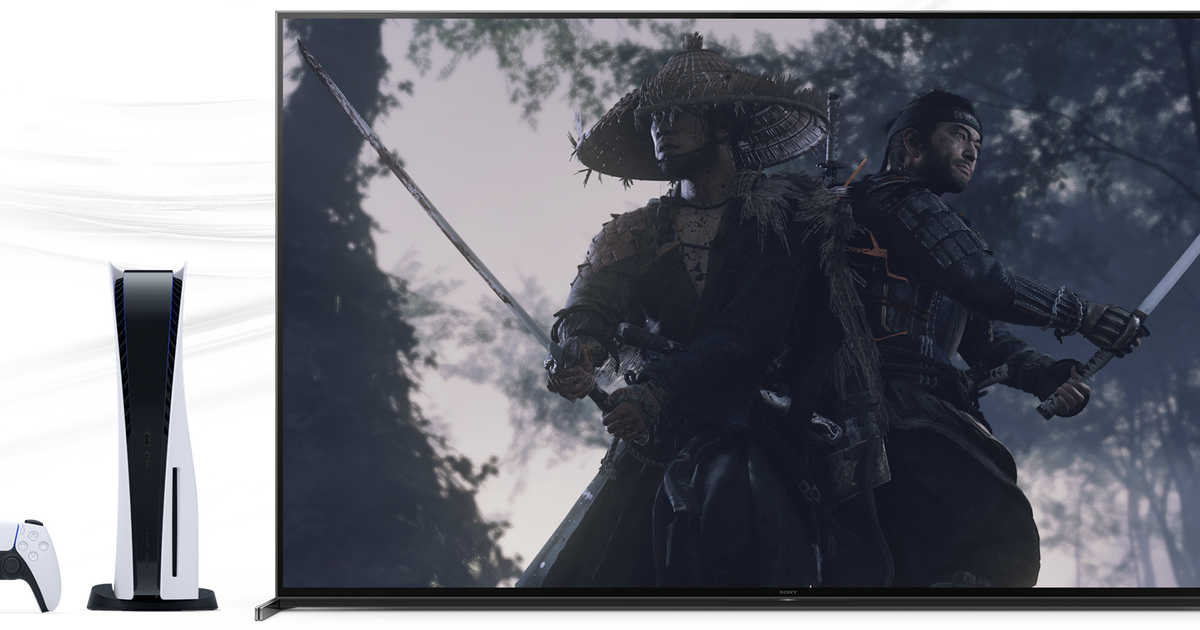Remote Play is a popular feature of the PS5, as it enables gamers to switch from one device to another and continue playing their game. But what happens when you get a PS5 Remote Play error? Is there anything you can do about it? We'll be examining this question, and letting you know what options you have if this issue arises. There's a lot to cover, so let's crack on.
How To Fix A PS5 Remote Play Error
If you are struggling to get Remote Play to work, there are a lot of potential remedies. The first of these is to ensure that your console is actually set up for Remote Play. To do this:
- Make sure your console is on, or in rest mode.
- Check that Rempte Play has been enabled in your settings.
- Ensure that your PS5 system software is fully up to date.
Assuming you fulfil all the above criteria, work your way through the following troubleshooting steps.
Read More: PS5 Media Remote Not Working: How To Reset The PS5 Media Remote If Not Connecting Or Pairing
Check Your Internet Connection
This is an obvious starting point, but still important. Remote Play requires a minimum connection speed of 5 Mbps to work properly. This is both for upload and download. So it's important to ensure your speeds meet these requirements. On your PS5:
- Go to Settings > Network > Connection Status
- Select Test Internet Connection
If your speeds are satisfactory, try the next step. If they are running slowly, you may need to close other bandwidth-heavy applications. Or contact your ISP for further support.
Check the Remote Play Connection
You can perform similar steps on the device you wish to use for Remote Play:
- Perform a speed test, to ensure you are getting that minimum 5 Mbps speed.
- If there are other devices using a lot of bandwidth, either shut them down or wait until they are finished.
Reinstall Remote Play On Your Device
This is a slightly more extreme step. But in some cases, uninstalling the Remote Play application then reinstalling it, can help. The process is pretty simple, whichever device you are using:
- On Android devices, simply tap and hold the Remote Play app, then select uninstall.
- If you use Windows, got the Control Panel, click Programs and Features, and then uninstall PS Remote Play.
- And on Mac, drag PS Remote Play from the Applications folder to the Trash. Then choose Finder > Empty Trash.
Other Possible Issues
If you are still having issues, there are a few other things to check:
- Make sure Remote Play isn't being blocked by an Antivirus. You can check that Remote Play is on the exception list, or try temporarily disabling the Antivirus to see if this makes a difference.
- If you see a blank screen on your PC when you try to set up Remote Play, you may need to update your graphics card drivers. If you use GeForce, go here. AMD, go here. And for Intel, go here.
If nothing seems to be maknig a difference, then we'd suggest contacting PlayStation Support for further advice and assistance.
Why Can't I Enable Remote Play On PS5?
There are a few reasons why Remote Play might be restricted on your console, which can't be 'fixed'. These are as follows:
- If you are broadcasting or streaming from your PS5 console.
- Launching a game that doesn't actually support Remote Play.
- Or launching the Media App and Disc Player.
Read More: PS5 Mic Not Working: How To Fix PS5 Voice Chat Issues
If any of these applies, then no matter what else you try, Remote Play isn't going to work. There will be various reasons why, such as copyright issues if you are consuming media, for example. But the bottom line is that in these scenarios, Remote Play is working exactly as intended.
Explore new topics and discover content that's right for you!