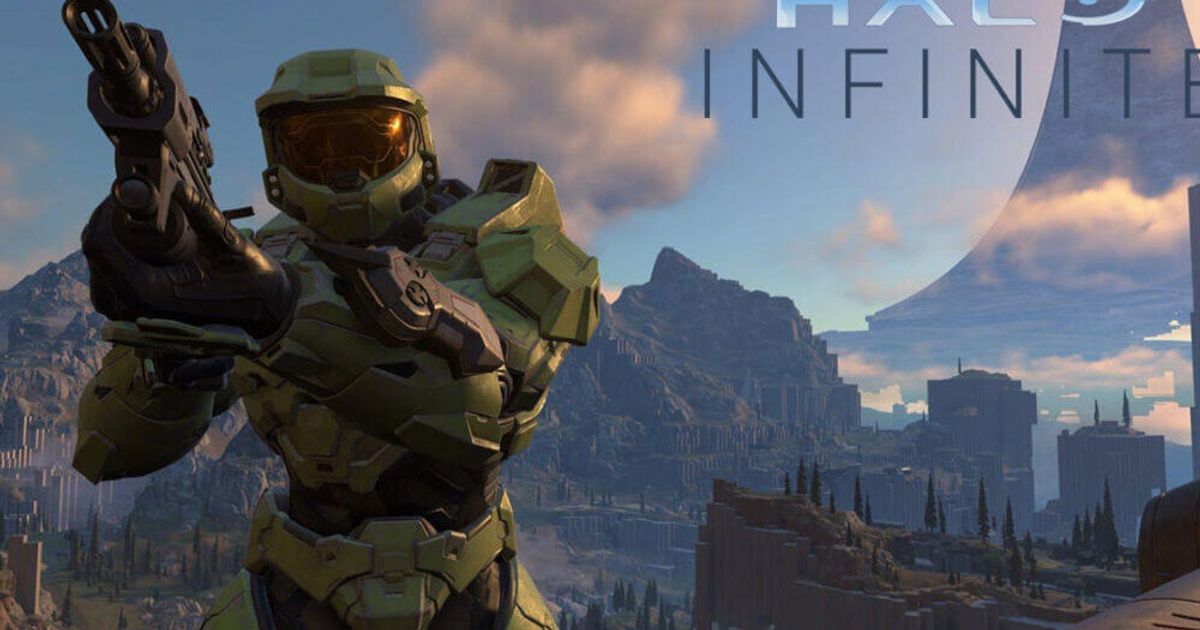The Halo franchise has long been a staple of Microsoft's Xbox family since 2001. It's one of Xbox's most popular franchises, and it's no exception with its latest iteration, Halo Infinite. The Halo Infinite is finally out, but it has serious lag and stuttering issues. In addition to that, some players are reporting that they have experienced crashing and de-sync. This isn't good. However, there is hope and there is a fix. Read on to find out how to fix Halo Infinite Stutteringand Lag Issue.
How to Fix Halo Infinite Lag and Stuttering on PC
The Halo Infinite Stuttering Issue is a common problem for many players. That said, it doesn’t mean that it’s impossible to fix the error. Fortunately, Halo Infinite Stuttering and Lag Issue can be fixed with our help.
First of all, make sure your computer meets the minimum system requirements for the game. You will always experience lag if your hardware is not powerful enough to run the game smoothly. Also, you should make sure that all your software is up to date. Here are some tips that will fix the Halo Infinite Stuttering Issue and make the gaming experience much more pleasant:
- Make sure your GPU is fully up to date. If you have an AMD graphics card, check here. For Intel, go here. And for GeForce, go here.
- Turn on High Performance Mode from your GPU settings.
- Enable V-Sync from GPU settings to fix frame drops.
- Make sure your Framerate Setting is set to Minimum Frame Rate to 30 (or higher) and Maximum Frame Rate to native refresh rate (usually 60).
- Don’t overclock your GPU. While overclocking turns it all the way up to 11, it can damage your hardware.
- Turning Latency Mode to Ultra in the Nvidia Control Panel has improved performance dramatically for some players.
- Give Halo Infinite High Priority. This will allow the game to use more of the computer’s resources while it is being played, allowing for better performance. To do this:
- Open Task Manager
- Click the Processes tab
- Right Click on HaloInfinite.exe
- Set Priority to High
Hopefully, the above tips should fix the Halo Infinite Stuttering Issue on your computer. Thereafter, you will be able to play Halo Infinite smoothly.
How to Fix Halo Infinite Lag and Stuttering on Xbox
Halo Infinite Stuttering and Lag Issue is a common problem in Xbox as well. Some Xbox players reported that they are not getting the best framerate while playing Halo infinite. Thankfully, there are some steps players can try to improve their gaming experience. Here you go:
- Ensure the game is running in Performance mode rather than the Quality mode.
- Restart your Xbox. A simple restart will typically be the easiest fix for your Halo Infinite stutter and lag issue.
- Free up space on your Xbox. SSDs perform at their best when there is 10–20% free space.
Read More: Halo Infinite Won’t Launch: How To Fix Halo Infinite Not Opening On PC
How to Fix Halo Infinite Blue Screen
As you may know, Halo Infinite Multiplayer has officially launched. However, many are experiencing a blue screen. This is a simple issue: as of right now, the update that allows you to download the full game hasn't rolled out.
To Fix the Halo Infinite Blue Screen, you'll have to wait until the update is available. Make sure the game is closed and attempt to open it every now and again. When the update has rolled out to your area, the update will download upon opening.
Keep checking back here whenever you experience a problem with Halo Infinite. We provide fixes to most of the common errors that users face, so you can keep playing your favourite game without having to worry about a thing!
Explore new topics and discover content that's right for you!
How To