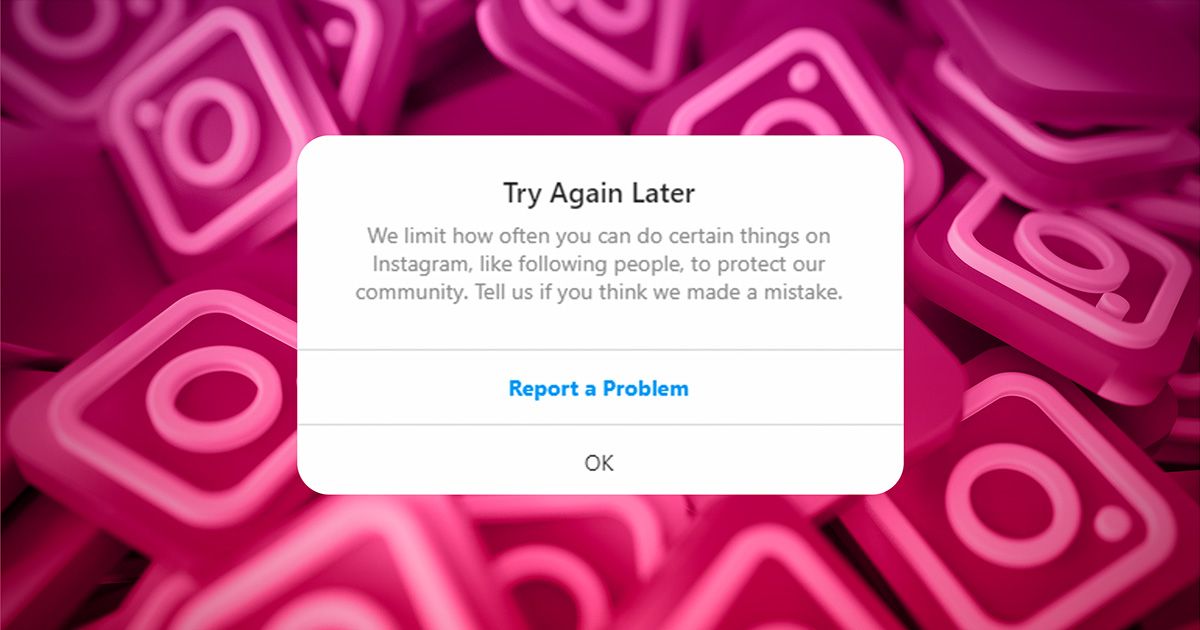If you are running into the "Please wait a few minutes before you try again" error on Instagram when trying to log in, there are a few fixes that you can try.
Maybe you are trying to view your Instagram feed or add photos to your Instagram Story, and then all of a sudden, it stops! You are hit with this annoying login error. It's frustrating, although it is not as bad as Instagram deleting your account for no reason.
The error in question is equivalent to the "Too many attempts. Try again later” login error on TikTok. In this guide, we will show you how to fix the "Please wait a few minutes before you try again" error on Instagram.
How to fix the "Please wait a few minutes before you try again" error on Instagram
To fix the "Please wait a few minutes before you try again" error on Instagram, you need to mask/change your IP address and try again. Also, try to log in on a different device or a browser to see if the issue is fixed.
Connect via VPN
A convenient and quickest way to change your IP address is to use a VPN. There are a lot of VPN services available on the market. You can find some best and most easy-to-use VPN services here.
However, VPNs are sometimes not looked upon too fondly, especially if deemed to be a way to avoid various bans. So make sure to exercise caution here.
Switch networks
You can get a different IP address by disconnecting from whatever network you're currently connected to and connecting to another.
If you're on your smartphone, you can simply switch from WiFi to mobile data to change your IP address.
Change your WiFi settings
You can manually change your IP address by configuring your WiFi settings. To do that, navigate to the Wi-Fi settings on your phone.
Then go to the advanced settings for your Wi-Fi network and manually enter your new IP address.
Try again later
If none of the fixes works, you might need to follow what Instagram says. Just try again after a few minutes. In the meantime, you can watch the latest TikTok trends or maybe try out the viral BeReal app.
What is the Instagram "Please wait a few minutes before you try again" error?
If you receive the "Please wait a few minutes before you try again" error message, it means that your IP address has been temporarily banned by Instagram. So, to fix the issue, you need to wait until the temporary ban is lifted, which typically happens within a few hours to 24 hours.
You are likely banned for performing a similar action too many times in a short period. For instance, unfollowing everyone on Instagram, repeatedly sending a code to your phone number or attempting to log in to your account multiple times or logging in and out too fast.
Instagram limits how often you can do certain things to protect the community. They also restrict certain activities to protect the community from spam and abusive behaviour. This includes limiting the rate at which users can follow or unfollow accounts, like posts, comment, and send direct messages.
If the issue is fixed but you still can't log in because Instagram is not sending security codes or the Instagram app keeps crashing, we have some easy fixes for these issues right here.
Explore new topics and discover content that's right for you!
Apps